Export to Dropbox
A prepared schema or cube can be saved to a Dropbox from the FastCube .NET. Schema or cube can be exported to one of the supported formats before being saved to the Dropbox.
Before saving a schema or cube to a Dropbox an application must be created in your Dropbox account. Do this by logging in to your Dropbox account and taking the following steps:
- click the “More” button: it is located at the bottom of the Dropbox homepage
- choose “Developers” in the drop-down list: you will be directed to the page for developers
- go to “App Console”: it directs you to the list of applications
- click the “Create App” button: the Dropbox will check your email: click Send Email.
In your mail system inbox you will find an email having a “Confirm” button: click the button to confirm your email address.
This will take you to the "Create a new Dropbox Platform app" page. Here you need to select “Dropbox API app” and answer the question “What type of data does your app need to store on Dropbox?” select the answer "Files and datastores". And to the question “Can your app be limited to its own, private folder?” You can choose any of the two proposed answers. The last thing on this page is to enter the application name (it can be anything). After clicking on the "Create app" button, the system will check if the application name you entered is already taken and will create the application.
As a result, we will be taken to the application settings page. Here we are interested in the “Access token”; it will be needed when exporting to Dropbox.
Now you can go to FastCube .NET and export the file to Dropbox. To do this, click on the "Save" button and select "Dropbox". The first time you try to export to Dropbox, the Application Info window will appear:

Enter the “Access Token” obtained above. After clicking the “OK” button FastCube .NET saves these values and uses them again the next time.
The “Save to Dropbox” window has two tabs: File and Proxy:
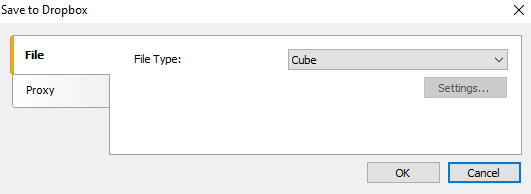
On the "File" tab, you can select the type of file to save (Ready slice, cube or one of the exports). When you select one of the exports, the "Settings..." button becomes available. By clicking on this button, you can go to the settings window for the selected export.
If a proxy server is used then the URL-address, port, username and password of the proxy server are set on the Proxy tab:
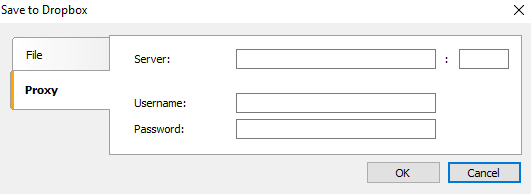
When all settings have been made click the “OK” button to save the file to the Dropbox.